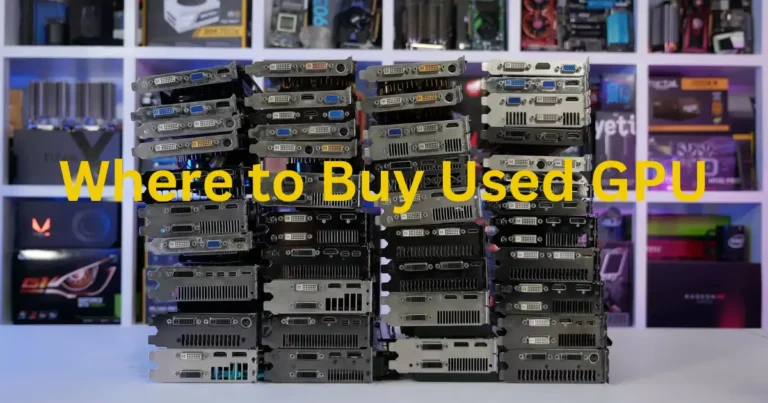Introduction to GPU Fans
Graphics Processing Units (GPUs) are vital components in modern computers, responsible for rendering graphics-intensive tasks, gaming, and accelerating various computational processes. Like any other hardware component, GPUs require effective cooling to maintain optimal performance and prevent overheating. One critical aspect of cooling is the operation of GPU fans. However, encountering the issue of GPU fans not spinning can be concerning for users, as it may lead to performance issues or even hardware damage.

Importance of GPU Fans
Efficient cooling is vital for the longevity and performance of a GPU. When temperatures rise beyond safe limits, it can lead to hardware damage and decreased performance. GPU fans prevent overheating by continuously circulating air over the GPU’s heat sink.
Common Reasons for GPU Fans Not Spinning
When faced with the problem of GPU fans not spinning, several factors could be at play:

Dust and Debris Buildup: Over time, dust and debris can accumulate on the GPU fans, inhibiting their movement and causing them to stop spinning.
Fan Failure: Mechanical failure or damage to the fans themselves can result in them ceasing to function.
Software or Driver Issues: In some cases, software glitches or outdated drivers can interfere with the proper operation of GPU fans.
Overheating: GPUs may have built-in safety mechanisms that prevent fan operation if temperatures are within acceptable limits. However, persistent overheating can lead to fan malfunction.
Troubleshooting Steps
If you encounter the issue of GPU fans not spinning, consider the following troubleshooting steps:
Checking Physical Obstructions: Inspect the GPU fans for any visible signs of dust or debris buildup. Use compressed air or a soft brush to gently clean the fans and surrounding areas.
Verifying Fan Connections: Ensure that the fans are properly connected to the GPU and that there are no loose or damaged wires.
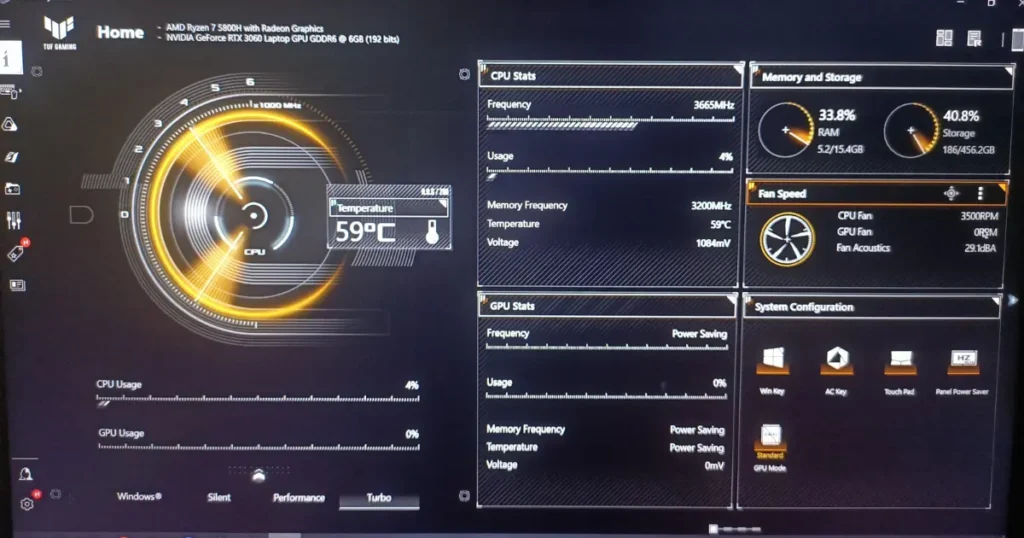
Updating Drivers and Software: Check for updates to your GPU drivers and relevant software. Installing the latest updates may resolve compatibility issues causing fan malfunctions.
Monitoring Temperatures: Utilize monitoring software to keep track of your GPU temperatures. High temperatures may indicate underlying issues that need to be addressed promptly.
Seeking Professional Help if Needed: If troubleshooting steps fail to resolve the issue, consider seeking assistance from a professional technician or contacting the manufacturer for support.
Preventive Measures
To avoid encountering the problem of GPU fans not spinning in the future, consider implementing the following preventive measures:
Regular Cleaning: Make it a habit to clean your GPU and its fans regularly to prevent dust buildup.
Monitoring GPU Temperatures: Keep an eye on your GPU temperatures and address any overheating issues promptly to prevent fan damage.
Using Quality Cooling Solutions: Invest in quality cooling solutions such as aftermarket GPU coolers or case fans to maintain optimal temperatures during intensive tasks.
Impact of GPU Fan Issues
The issue of GPU fans not spinning can have several consequences:
- Performance Degradation: Inadequate cooling due to non-functioning fans can lead to decreased performance and potential stuttering or lag in games and other graphics-intensive applications.
- Potential Hardware Damage: Extended periods of operation without proper cooling can cause components to overheat, potentially leading to irreversible damage to the GPU or other system components.
- Cost of Repairs or Replacements: Resolving GPU fan issues may require costly repairs or replacements, depending on the severity of the problem and the extent of damage.
Conclusion
The proper functioning of GPU fans is crucial for maintaining optimal performance and preventing hardware damage. If you encounter the issue of GPU fans not spinning, consider the outlined troubleshooting steps and preventive measures to address the problem effectively. By staying proactive and vigilant, you can ensure the longevity and reliability of your GPU.